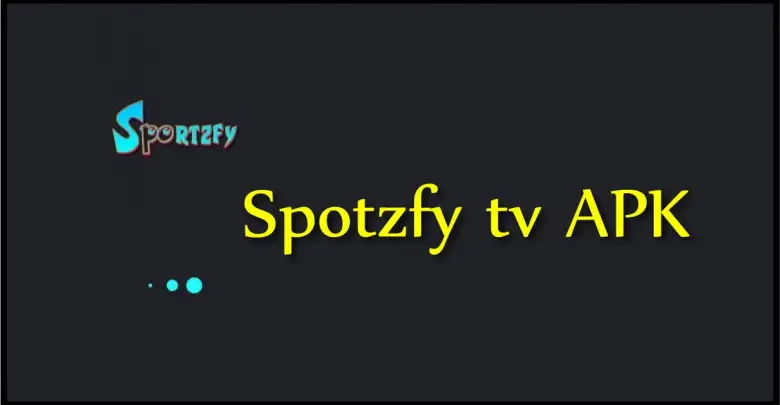Keeping your Sportzfy App updated ensures access to the latest features, improved performance, and bug fixes. This guide will walk you through the steps to update the Sportzfy App to its latest version safely and efficiently.
Why Update Sportzfy App?
- Access New Features: Enjoy enhanced functionality, such as improved streaming quality or additional sports categories.
- Bug Fixes: Updates often resolve existing issues and improve app stability.
- Better Performance: Updates optimize the app for smoother usage.
- Security: Regular updates include patches to enhance security.
Step-by-Step Guide to Update Sportzfy App
Step 1: Check Your Current Version
- Open the Sportzfy App on your device.
- Go to the Settings or About section.
- Note the current version number.
Step 2: Visit the Official Website
- Open your browser and visit the official Sportzfy website (sportzfy-app.net).
- Check if a newer version of the app is available.
Step 3: Download the Latest APK
- Locate the download link for the latest version of the Sportzfy App.
- Tap on the link to download the updated APK file.
Step 4: Enable Unknown Sources (If Not Already Done)
If you’ve disabled this setting after the initial installation:
- Go to your device’s Settings → Security.
- Toggle on Install from Unknown Sources.
Step 5: Install the Update
- Open your device’s Downloads folder.
- Tap on the newly downloaded APK file.
- Follow the on-screen instructions to complete the installation.
- Note: The update process won’t erase your app data.
Step 6: Verify the Update
- Launch the Sportzfy App.
- Go to the Settings or About section to confirm the version number matches the latest release.
Automatic Update Option
If supported by Sportzfy:
- Enable the automatic update option in the app’s settings.
- This ensures you’ll always be using the latest version without manual intervention.
Common Update Issues and Fixes
- Update Not Installing:
- Ensure sufficient storage space on your device.
- Download the APK again to rule out a corrupted file.
- Error Message During Installation:
- Check if the previous version is still running in the background and close it.
- Re-enable Install from Unknown Sources in your device settings.
- App Not Opening After Update:
- Clear the app’s cache:
- Go to Settings → Apps → Sportzfy → Storage → Clear Cache.
- Restart your device and relaunch the app.
- Clear the app’s cache:
Tips for Smooth Updates
- Always download the APK from the official website or trusted sources.
- Check your internet connection for uninterrupted downloads.
- Keep a backup of your device’s data before installing major updates.
Conclusion
Updating the Sportzfy App to the latest version is quick and easy. Regular updates ensure you enjoy a seamless sports streaming experience with the latest features and security enhancements. Follow the steps above to keep your app up to date and never miss out on live sports action!